If you have windows XP with SP2, then you can disable the writing option to USB drives. This trick is very useful if you have virus in your computer and want to copy files from a USB Drive but don’t want to transfer virus to the USB. Follow the given steps to disable the USB writing option:
To edit the computer registry, first you should log onto your computer with administrative rights.
First click on Start button and type “Regedit” in Run option.
Here locate the location to:
HKEY_LOCAL_MACHINE\SYSTEM\CurrentControlSet\Control
Here in right side panel, click right to create a key with the name “StorageDevicePolicies”.
Now in left side panel, select “StorageDevicePolicies” key, again right click to create new DWORD value then label it “WriteProtect”. Set its value to “1″. But again to enable writing, set its values to “0″.
Now close the registry editor and restart your computer after any changes to go into effect.
Sunday, February 28, 2010
scroll your mouse and forward/backward your page !!!
If you have a mouse with a scroll wheel on it, here's a cool trick. Try Holding the Shift Key on your keyboard and then spin the mouse wheel. In both Internet Explorer and Mozilla Firefox you'll go forward or back a page depending on which way you spun the wheel! How cool is that?
Saturday, February 27, 2010
GET A CALL FROM YOUR OWN CELL NUMBER
Here is a trick to get a call to your cell phone
from your own PHONE number.
Just try the SIMPLE steps and you’ll get a call to your cell phone from your own number
steps are:
>Just give a missed call to number +414458046502 You’ll not be charged!
>Wait for a few seconds and you’ll get a call to your cell phone from your own number
from your own PHONE number.
Just try the SIMPLE steps and you’ll get a call to your cell phone from your own number
steps are:
>Just give a missed call to number +414458046502 You’ll not be charged!
>Wait for a few seconds and you’ll get a call to your cell phone from your own number
Friday, February 26, 2010
Speed Up SATA Hard Drives & USB Drives In Windows Vista !!!
Window Vista has built in support for SATA and external drives, but they seem to be slow because the advanced write cache features aren’t automatically activated. With just few steps you can enable them and get a much faster response.
First you need to go to the Device Manager which you can go directly by just typing device in the start menu search box or just type in devmgmt.msc in command line.
1. Now open the Disk drives section and right click on your hard drive. Now click on the Policies tab and you’ll find this dialog box:
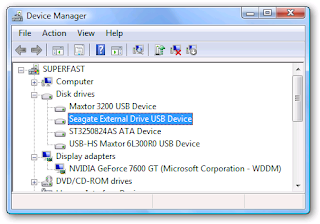
2. Now click the checkbox for Enable advanced performance, and you are done.
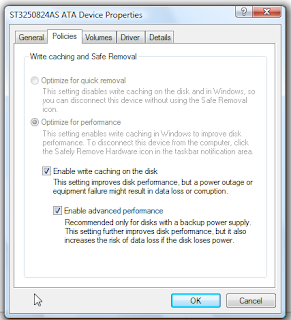
3. Write caching isn’t enabled by default as removing devices directly without using the “Safely remove removable device”may lose your data, so be cautious when enabling this options. But enabling this option also when speeding up performance significantly when writing to the disk.
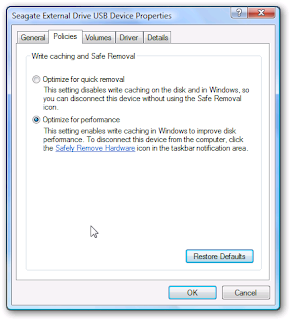
4. Now select the external drive and double click it to open up the properties screen. Then
just change the setting to “Optimize for performance” and hit OK to continue. You’ll have to reboot for all the settings to take effect. Next time you boot into Windows Vista you’ll see faster bootup times and better disk writing performance.
Subscribe to:
Posts (Atom)




